Claude
Claude.ai ships with first-class MCP support across the web and desktop experiences. Attach the Xweather server once and reuse the connector for any workspace.
Requirements
Users must have either a Claude Pro or Claude Max subscription in order to use custom MCP servers. Details of the minimum Pro subscription and its offerings can be found here (opens in a new tab).
Setup
Navigate and sign-in to Claude.ai (opens in a new tab)
If you have the appropriate subscription level, select your profile on the bottom left, followed by Settings.
Select Connectors from the menu.
Select Add Custom connector.
For the Name field, call it something memorable. We suggest Xweather - short and simple!
For the Remote MCP Server URL, use the following, replacing XWEATHER_API_KEY with your client id and secret separated with an underscore (e.g `abc_123`):
https://mcp.api.xweather.com/mcp?api_key=XWEATHER_API_KEYBy default, all Weather tools will be enabled. Please refer to the Authentication page for more information about how to construct this URL to filter out the tools to best suit your use case.
Select Add and wait for the connection to establish. The connection is successful if the icon is not greyed out!

Start a new chat and verify the server is connected/enabled.
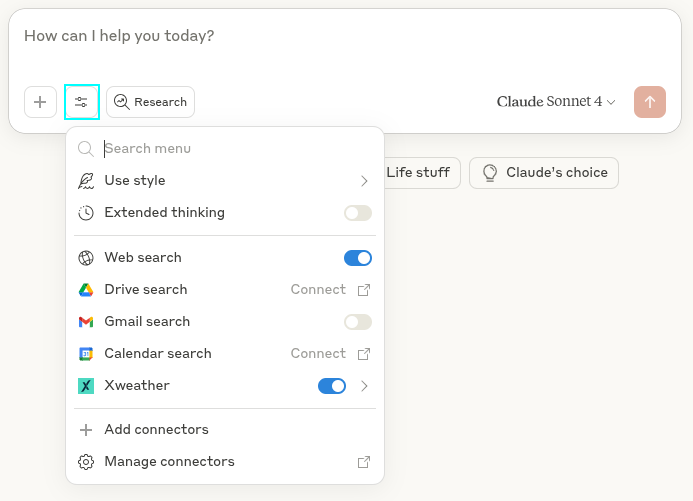
Select the Xweather connector in the dropdown and ensure all of the appropriate tools appear based on any filtering rules applied from step 6
Start using your favorite LLMs with weather confidence!
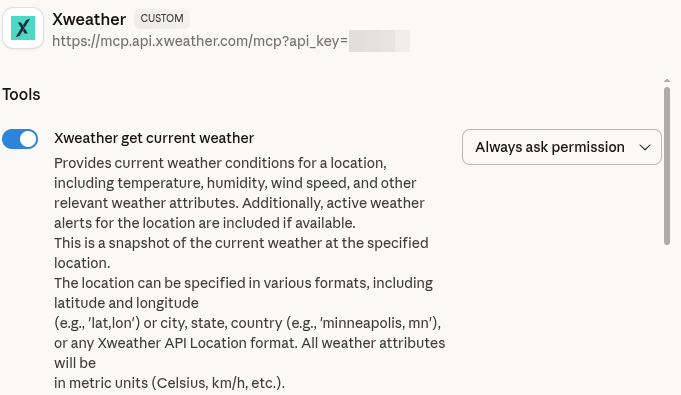
Recommended prompts
- “Summarize lightning risk for the next two hours in Tampa.”
- “Compare rainfall totals for Seattle vs. Portland this week. Include a table.”
- “Generate a travel advisory for Denver this weekend using forecast highs/lows.”
Troubleshooting
- Grey connector badge: Reconnect the server—keys often expire if the desktop app sleeps overnight.
- Tool not listed: Confirm your connection URL includes any required
include_tagsor remove restrictive filters. - 403 errors: Verify your Xweather subscription includes MCP access or upgrade the plan.